Scroll to top button is a very common UX feature in websites. It's goal is to prevent annoyance of users forced to scroll back up - especially on mobi
5 years ago
|3 min read
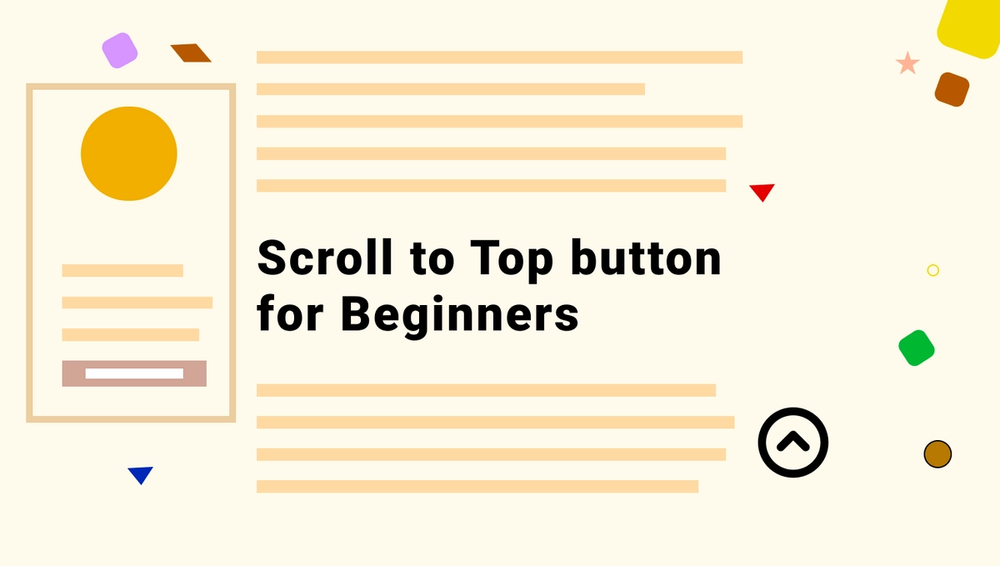
Scroll to top button is a very common UX feature in websites. It's goal is to prevent annoyance of users forced to scroll back up - especially on mobile devices. In this short tutorial, we'll see how to implement one with css and pure (vanilla) javascript.
The simplest way to get a scroll to top button is to have an html element at the top and a link near the end of your page that calls it:
<div id="scroll-to-top"></div>
<!-- ... -->
<a href="#scroll-to-top"></a>
And this css to make the scroll smooth:
html {
scroll-behavior: "smooth";
}
That's the easiest way to get a scroll to top (I've actually missed this on my original post as Loouis Low pointed out on dev.to).
Result here:
No javascript needed!
Scroll to top button with vanilla js
The previous example works fine but has a serious drawback because after clicking on that link, the anchor #scroll-to-top will show up in the url . We could call the anchor #home. But it'll still be in the url history when the user clicks back.
That's why I prefer to do it in js 😁. Plus js allows much more customization like:
- Show button after the user has scrolled down x % of the page.
- Animate entrance and leave.
The button
Let's just created a simple button with a class of scrollToTopBtn so we can refer to it in js.
<button class="scrollToTopBtn">TOP</button>
Here are a few CSS properties for the button:
- position: fixed; gets it out of the flow of the page.
- bottom: 50px; and right: 50px; places it at the bottom right corner.
- z-index: 100; a large z-index keeps the button on top of every other elements.
- display: none; is used to hide it at first.
Detect user scroll
we can detect user's scroll with a scroll event listener:
document.addEventListener("scroll", handleScroll);
function handleScroll() {
// do something on scroll
}
Show the Scroll to Top button logic
In the handleScroll function, we'll check whether we need to show or hide the button. We are going to use three element properties:
- clientHeight gives us the visible part of an element in its parent.
- scrollHeight gives the total height of an element including the overflow part.
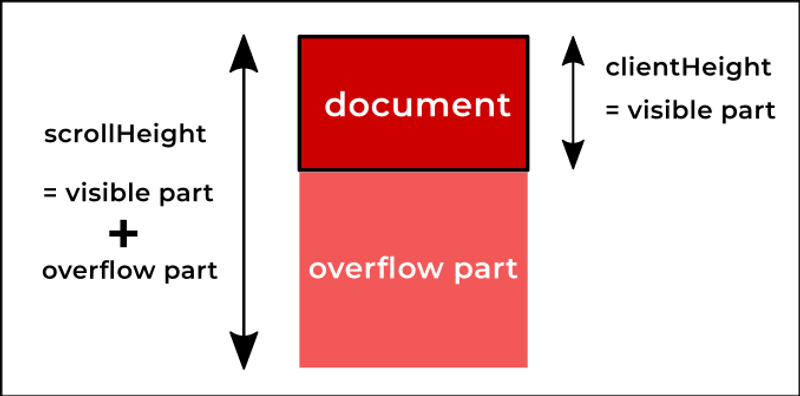
The height of the overflow part is the total amount of pixels that can be scrolled. In other words: scrollableHeight = scrollHeight - clientHeight
var scrollableHeight = document.documentElement.scrollHeight - document.documentElement.clientHeight;document.documentElement is the document element. We are using it instead of document because scrollHeight and clientHeight are elements' properties.
- scrollTop gives the number of pixels scrolled from the top. It's the amount of pixels scrolled by the user.
By dividing scrollTop with scrollableHeight we get a ratio between 0 and 1. 0 meaning the user hasn't scrolled and 1 meaning the user scrolled to the end of the page. This ratio tells us how much the user scrolled.
If we want the scroll to top button to show up after the user scrolled 50% we set a golden ratio of 0.5. And, with an if else statement, make the button visible above and hidden below.
document.addEventListener("scroll", handleScroll);
// get a reference to the button
var scrollToTopBtn = document.querySelector(".scrollToTopBtn");
function handleScroll() {
var scrollableHeight = document.documentElement.scrollHeight - document.documentElement.clientHeight;
var GOLDEN_RATIO = 0.5;
if ((document.documentElement.scrollTop / scrollableHeight ) > GOLDEN_RATIO) {
//show button
scrollToTopBtn.style.display = "block";
} else {
//hide button
scrollToTopBtn.style.display = "none";
}
}
With that the scroll-to-top button appears and hides on scroll.
Scroll to top
There a lot of scrolling examples that use jQuery. But these days it is really easy to do this in pure js with scrollTo:
//...
scrollToTopBtn.addEventListener("click", scrollToTop);
function scrollToTop() {
window.scrollTo({
top: 0,
behavior: "smooth"
});
}- top: 0, means scroll to 0px vertically.
- behavior: "smooth" makes the scroll smooth.
- there's also a left property for horizontal scroll.
And that's it! Here's the final js:
document.addEventListener("scroll", handleScroll);
// get a reference to our predefined button
var scrollToTopBtn = document.querySelector(".scrollToTopBtn");
function handleScroll() {
var scrollableHeight = document.documentElement.scrollHeight - document.documentElement.clientHeight;
var GOLDEN_RATIO = 0.5;
if ((document.documentElement.scrollTop / scrollableHeight ) > GOLDEN_RATIO) {
//show button
scrollToTopBtn.style.display = "block";
} else {
//hide button
scrollToTopBtn.style.display = "none";
}
}
scrollToTopBtn.addEventListener("click", scrollToTop);
function scrollToTop() {
window.scrollTo({
top: 0,
behavior: "smooth"
});
}
Tada 🎉🎉🎉!
Thanks for reading 🥰🥰!! I hope this was of help.
Improvements:
I've tried to keep it simple. Usually I would also toggle a class instead of the display to show a transition animation.
Here's how you could fade up the button:
Comments
Be the first one to comment.